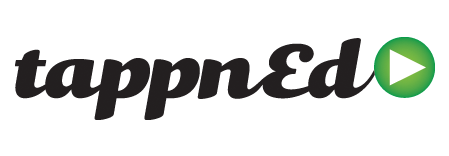TappnEd announces support for Registered Training Organisations (RTOs) wishing to enrol students using their Unique Student Identifier (USI).
8th March 2017 – TappnEd announces support for Registered Training Organisations (RTOs) wishing to enrol students using their Unique Student Identifier (USI).
Now even the smallest RTOs can use the TappnEd interactive video training LMS to enrol students and collect student specific data for recording and verification
.
The TappnEd enrolment form supports standard enrolment data collection including Unique Student Identifier (USI); or a new tab/link to allow the student to apply for one; and also education information, individual needs, country of birth and all the other information required for data reporting obligations for NCVER https://www.usi.gov.au/training-organisations/training-organisation-requirements .
TappnEd does not provide direct access to the USI Registry as at March 2017, however it does conduct a USI validation check when a student enters their USI. RTOs don’t have to upload their AusKey information to TappnEd so setti ng up your account and monetising interactive video course content is easy and quick.
ng up your account and monetising interactive video course content is easy and quick.
If the student gets their USI incorrect then an error message appears allowing them time to double check the number and re-enter.
TappnEd supports standard assessment based learning in a formalized and mobile friendly interface. If students get an answer incorrect they have additional chances if that option is selected, to answer the question until they get it correct – perfect for running accredited courses.
Because now more than 50% of video gets consumed on mobile devices TappnEd gives training organisations the opportunity to sell more of their courses online and deployed to mobile devices – a key competitive and revenue advantage.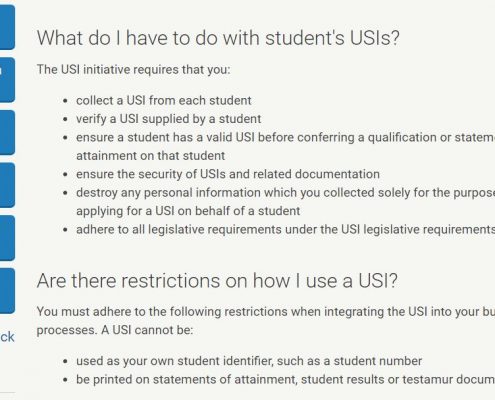
If you have your courses on a PowerPoint its easy to create a video course – narrate and export as an MP4 video file using the Microsoft PowerPoint Narration and Export As function.
For more information on turning your PowerPoint presentation into a video see the Microsoft support article https://support.office.com/en-us/article/Turn-your-presentation-into-a-video-c140551f-cb37-4818-b5d4-3e30815c3e83.